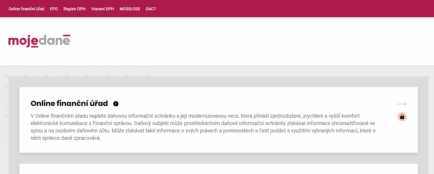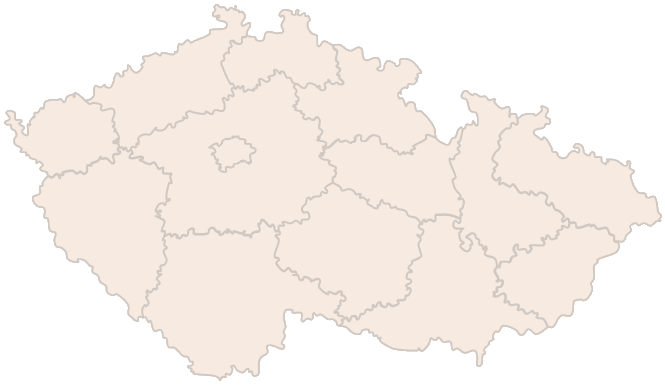My Tax Portal – Forms
The My Taxes portal(mojedane.cz) offers clear electronic filing for various types of taxes. In the electronic forms section you will find dozens of current forms to fill in and download. The tax e-filing portal allows you to file your tax returns online, both through the EPO (Electronic Filing for Tax Administration) application and by logging into DIS+ or a data box.
The most commonly used forms include:
- Value Added Tax (VAT) – including online VAT filing, control statement and Mini One Stop Shop / One Stop Shop or Small Business (SME) scheme,
- Personal Income Tax – including tax returns and statements,
- Corporate Income Tax,
- Dependent activities – e.g. annual employment tax returns,
- Withholding tax,
- Road tax,
- Real estate tax,
- Gambling tax and levy on lotteries and other similar games,
- Registration for taxes,
- General documents – e.g. power of attorney,
- Financial account notices (GATCA and FATCA notices),
- Country-by-Country Reporting,
- Notification to DAC6,
- DAC7 registration and reporting.
These forms can be submitted electronically via the EPO application or also via data mailbox or DIS+.
Are you solving a similar problem?
Not sure how to do your taxes properly so you don't get it wrong?
We can help you navigate the law, whether it’s dealing with a specific tax situation, preparing for an audit by the tax authority or defending yourself in court.
I want to consult
- When you order, you know what you will get and how much it will cost.
- We handle everything online or in person at one of our 6 offices.
- We handle 8 out of 10 requests within 2 working days.
- We have specialists for every field of law.
Login to the system
First, you will log in either directly to Electronic Filings (EPO) or to your Tax Information Box PLUS (DIS+).
You can log in via:
- Citizen Identity (e.g. Bank Identity, eCitizen Identity, eGovernment Mobile Key, NIA ID, MojeID, I.CA Identity),
- data box,
- or access data issued by the Financial Administration.
Tip for article
Citizens with chips and eDocuments: how do they differ and how are they worthwhile? The next article will tell you.
Checking your computer settings
Before filling in the form, it is recommended to run the Computer Settings Check function to check whether your device is technically ready to work with the tax portal and to sign documents electronically, if necessary. The test will automatically check, for example, the version of the operating system and internet browser, support for cookies and online communication, availability of the eSignFS application, or the validity and correctness of the electronic certificate.
The results are displayed clearly in a table. If something needs to be added or enabled (e.g. installation of a certificate or signature application), the system will clearly alert you and offer a solution procedure.
Electronic filing of tax returns and other forms is easy and available in several ways thanks to the MY Taxes portal. You can choose the one that suits you best – depending on your technical equipment and preferred login method.
Online tax office (DIS+)
DIS+ is a state-of-the-art approach to online tax affairs. After logging in (e.g. via bank identity, eCitizen or data box), you can access your tax accounts and files. The advantage is the ability to pre-fill forms and submit them immediately without further signing.
EPO portal ( Electronic Filings for Tax Administration)
EPO is the main electronic filing portal of the tax administration. It allows:
- Form filling directly in the browser,
- submission without signature (to be confirmed within 5 days),
- submission with electronic signature via the eSignatureFS application,
- sending via data box or DIS+.
It is also possible to read XML files created in accounting systems or create them directly in EPO. This makes it easy to file tax returns electronically in EPO and to deal with personal and corporate income tax, VAT, property tax, or even employment tax.
Tip for article
Have you filed the wrong tax return? The next article will give you advice on how to solve this problem.
Data box
If you use a data box, you can send your submissions directly through it. However, the form must be in XML format according to the structure of the Financial Administration. It is recommended to prepare it using the EPO application, which can generate the output correctly.
Third party software
Many accounting and economic systems can produce tax submissions in the required format (XML). These documents can then be uploaded to EPO, checked and sent or saved for sending via data box.
All these options are therefore interconnected. The EPO application is the basis, allowing you to fill in and submit tax forms either directly or via other tools. EPO can be used separately – the submission can be sent with an electronic signature (e.g. via eSignatureFS), without a signature (with subsequent confirmation required), or saved for sending via data box.
You can also use the Online Financial Office (DIS+), which is directly linked to the EPO, to log in and pre-fill the data – it allows you to pre-fill the data and send the form straight away.
The data box itself can also be used to communicate with the tax administration, but the form must be in the correct XML format – this can be easily prepared in the EPO.
Alternatively, you can use third-party accounting software to create an XML submission which is then loaded into the EPO or sent via data box.
You can choose the appropriate form (e.g. income tax, online VAT, control report, etc.) – you can find a complete overview of these forms in the section “Tax portal – overview of available forms“.
You fill in the form directly in the web interface, the system guides you and allows you to pre-fill some data automatically (if you file from DIS+).
Correctness check
The e-filing also includes anerror log, which is used to detect errors in the submitted form before it is sent to the tax office. This log simulates the checking that would be carried out directly by an official when processing the submission and distinguishes three types of errors according to their severity:
- A critical error is a fundamental problem in the structure of the form that prevents the submission from being sent or processed. If such a file arrives from, for example, a data box, the office will reject it.
- A passable serious error is technically acceptable to send, but usually leads to a questioning of the correctness of the submission and the tax authority will most likely initiate proceedings to correct the defects or assess the tax.
- A pass-through error is a less serious problem or warning that does not prevent a mailing but may result in the need for additional communication with the office.
If an error appears on the report, it can be clicked on and the system will automatically redirect the user to the specific field on the form where the problem is located. The error can then be corrected and the form rechecked.
The system also recognises factual errors (e.g. incorrect or missing data) and technical errors (e.g. failure of a Treasury service). In the case of technical errors, it is recommended to repeat the submission at a later date and contact the tax administration support if problems persist.
Tip for article
when to register for VAT. How to do it and what are the advantages or disadvantages of registering? Our article will answer these questions.
Once you’ve completed the form in the EPO app, you have the option to submit the submission directly or save it for later submission. The system first automatically checks the data for completeness and formal correctness – if no critical errors are found, the submission can be saved in XML format. This file is then ready to be sent, for example, via the Data Box.
After successful submission of the form via EPO, you will receive a confirmation of the submission in the form of a .p7s file. This file contains complete information about the submission including attachments, details of certificates used and identification of the submitter. It serves as proof of successful submission, so it is important to save it.
If you have already submitted your form electronically via the EPO application, you can easily check the status of your submission.
There are two ways to check the status of your submission:
- By entering the filing number and password you received when you submitted your submission.
- By retrieving the confirmation file (.p7s file) that you should have saved when you successfully submitted the form.
This function will allow you to see if the submission has been successfully received, processed or if additional information needs to be added.
Summary
The My Taxes portal allows you to conveniently file your tax returns electronically without visiting the tax office. The main tool is the EPO application, through which forms can be completed and submitted online or downloaded. Forms are available for income tax, VAT, property tax, road tax, employment tax and more.
You can log in using your bank identity, eObčanka, data box or access data from the tax administration. DIS+ allows access to tax accounts and pre-filling of forms. EPO supports submission with signature, without signature (with subsequent confirmation) or via data box. A computer settings check can be run before sending.